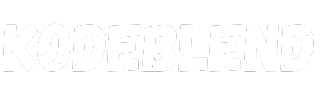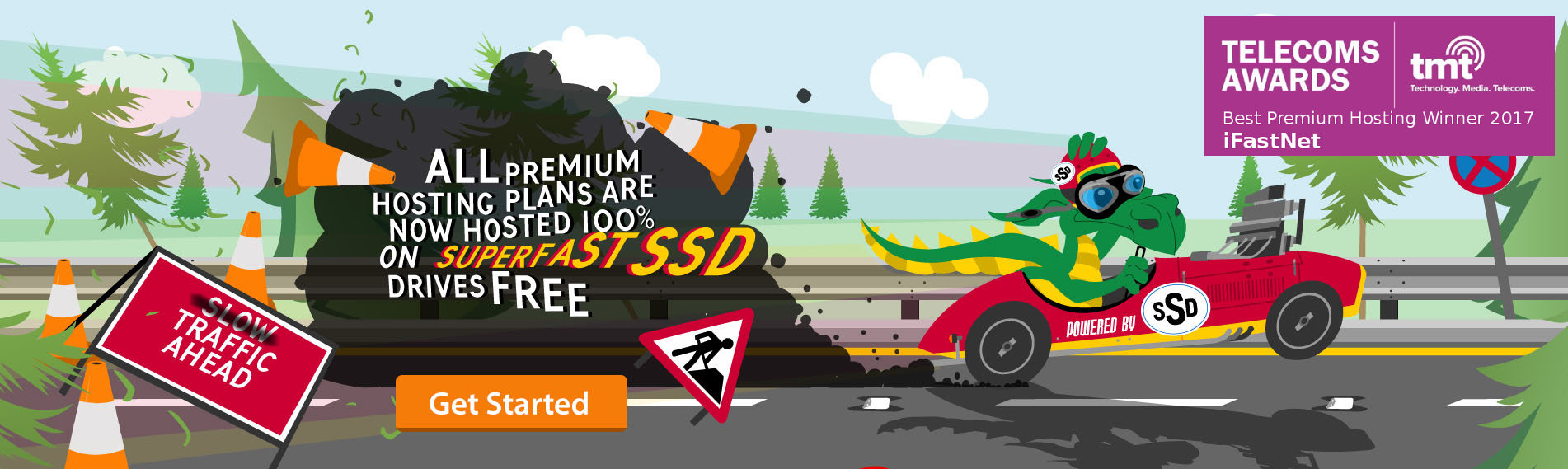Feature Description:
Here are some Key Features and Concepts that InfyPOS provides.Admin Panel
Easy POS
Attractive and very user-friendly POS screen by using you create do orders.You can see lists of available products there and filters by categories and brand. we are showing the available quantities there so its will remind user that they may have to purchase new quantities.
we also have added support for Barcode Scanner, when you scan any product code that is in POS system it will be auto added as order item.
Dashboard
It has very beautiful dashboard view. which comes up with very informative data.You can track sales / purchases and returns count from here. There is different kind of graph view are available too. its showing following charts and data.
- This week Sales & Purchase
- Top Selling Products – Year Wise
- Top Selling Products of current month
- Top 5 Customers
- Recent sales listing
- Stock Alert
Users Management
It has the users’ management, where you can create separate super admin users. that users will be able to access the POS system with same rights as super admin as we are creating them as super admin users.Customers
You can manage the customers by using this menu. you can create new customers and delete them or update the existing customers too.Customers will be used into POS screen, where we can select them to which items they are purchasing.
Warehouse
Warehouse will be used to manage the stocks of products.Same product may available in different warehouse, so of course one product will have 10 stock in warehouse A, and 5 stock in warehouse B.
So in POS screen when you choose the warehouse it will return related available quantities.
Products
You can manage your lists of products from this menu, you can create / edit or delete existing products via this interface.While creating products you can specify the product price, its unit & the stock alerts that will help you to re-fill the products’ quantity when stock is not available. you can also choose the barcode symbology to generate the barcode which you can later scan it into POS screen.
Print Barcode
Sometimes its needed to have barcode on papers to scan it. that time you can use this feature.By using this feature you can print same barcode with multiple times on paper. you have to select the warehouse then you have to choose the product and the number of quantities that you want to print on paper.
You can also preview the print and choose different types of paper sizes here.
Brands
Brand will be used while creation of products, you can manage the lists of brands via this section.You can also upload the brand logo.
Product Categories
Product categories will be used while creation of product, you can create different kind of categories here and later it will be used when we create / update new product.Expense Categories
Expense categories will be used while we create new expense. you can create or update new categories from here.Expenses
To track your companies lists of expenses this menu will be most usefull. later you can prepare reports from this data.You have to add the title of expense, and the warehouse and the expense category to create new expense, and yes expense date as well.
Units
You can create different kind of units that will be used by products.Units will be used to identify the product, either it will be in kg, or either it will be in pcs. you can define the name of the units and its short name too.
Currencies
As we are supporting multiple currencies, this menu will be used for many customers that is not from india.They can just add their own currency and choose it from the globals setting, so they can see their selected currency everywhere.
Purchases
Purchases will be used to increase the available stock.ks quantity. let’s say warehouse A have product’s quantity 5, and now we want to add 50 new quantity, you can use this functionality for that.
You have to select the same warehouse and the product in which you want to increase the quantity or we can say you want to purchase more quantities, do it and hit save.
You will now see the updated quantities.
Purchase Return
In some case we may have to return the purchased products, so we can use this options to track the purchase returns.Based on this later we are generating reports and displaying data into dashboard.
Sales
Sales is kind of same as return, when we sale any product it will decrease the available quantity.So let’s say we have Product – A with quantity 50, and we are selling it with quantities 25, later we will have available quantities 25.
Sale Return
its same as purchase return, when any sale will be returned it will affect the available quantities.Number of returning product sales quantities will be increased into available quantities.
Reports
Based of the stored data we are generating different kind of reports, which help you to determine the current state of your POS.We have following reports available right now.
- Warehouse reports
- Sales reports
- Purchase Reports
- Stock Reports
- Top Selling products Reports
Settings
By using this feature you can change the basic application settings. like change the Application name, address, logo and the favicon.Tags
- laravel pos
- pos inventory management
- pos orders management
- inventory
- pos
- advanced pos
- stock management
- point of sales
- shop manager
- simple pos
- whole sale pos
- inventory management
- retail pos
- ecommerce
- pos system
- order management