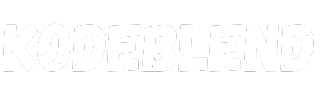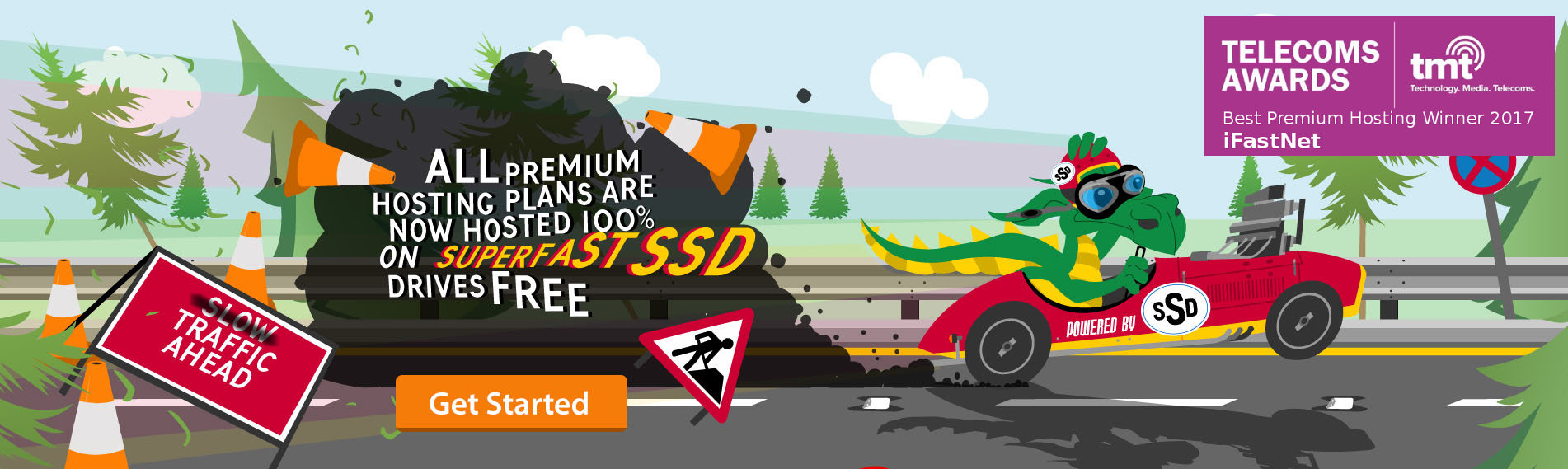We are thrilled to announce the launch of our latest development: the Currency Configuration Module! With this tool, you can quickly and easily add currencies, customizing details such as country, code, symbol, and thousand and decimal separators.
For now, this module edits the currencies for the entire system, so it is recommended that only the super admin use it. However, we are working on future updates to allow each company to manage its own currencies independently.
It is important to mention that this development is entirely our own and is available for free to the Babiato community, including future updates.
We are confident that this new module will be very useful and we look forward to receiving your feedback and suggestions to continue improving our platform.
I was inspired to start programming because I found it ridiculous to pay more than $80 for a module that only edited a table or modified reports. I will be creating more modules, and I will share some of them for free with you.
If you have any ideas, you can leave them, and I will get to work making them a reality.
Thank you for your continued support, and we hope you enjoy using our Currency Configuration Module!
INSTALL
- To enable the Code Crafters Compatible Sales Module, you need to add an entry to your modules_statuses.json file. Follow these steps:
- Locate the modules_statuses.json file:
- This file is typically found in the root directory of your application.
- Open the modules_statuses.json file:
- Use a text editor to open the file.
- Add the module entry:
- Add the following line within the JSON object to enable the module:
json
Code:
"CodeCraftCurrencyAdd": true
- Add the following line within the JSON object to enable the module:
- Save the changes and close the text editor.
- Restart your application to apply the changes.
- Proceed to install from the module manager:
- Locate the modules_statuses.json file: