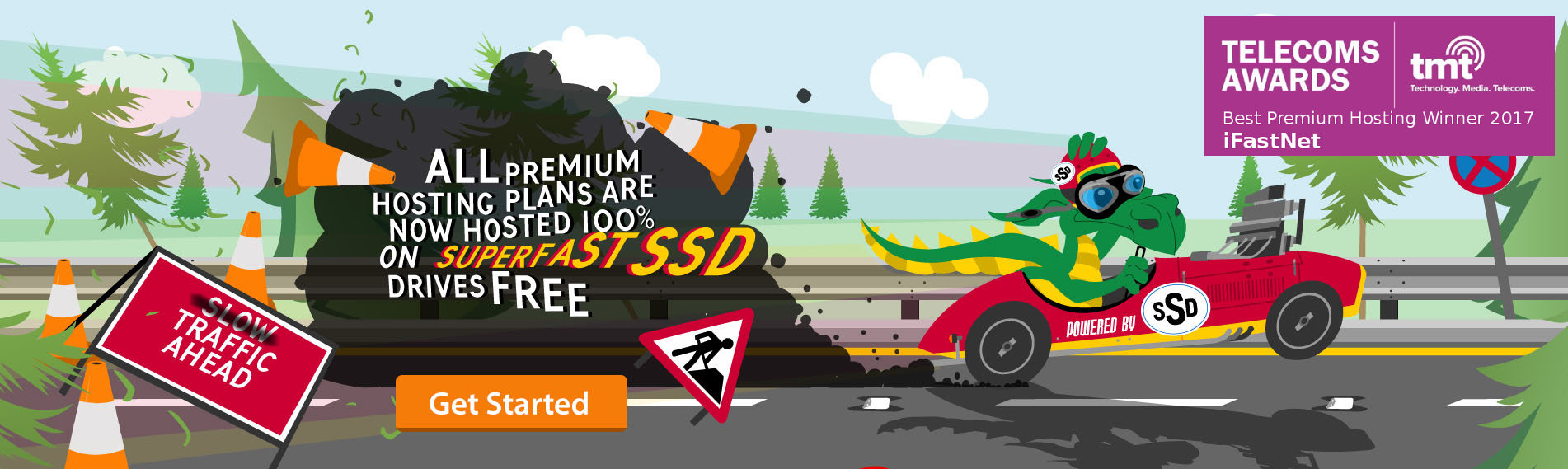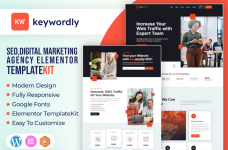Keywordly | Digital Marketing Agency Elementor Template Kit is a meticulously crafted set of templates designed for digital marketing agencies looking to enhance their online presence. With a modern design, powerful features, and an intuitive user experience, this template kit provides a solid foundation for creating a professional and engaging website.
Our template includes a comprehensive set of features and elements tailored for cybersecurity services, encompassing threat protection, secure infrastructure, and advanced automation. Beyond pre-designed pages, the template kit offers a range of customizable design elements, including buttons, and typography, ensuring easy customization to create a distinctive and professional-looking website.
Note: This is not a WordPress theme and is not a tool for generating AI images, it is a web design. Template Kits contain page content for Elementor page builder. This kit has been optimized for use with the free Hello Elementor theme but may be used with most themes that support Elementor.
** Features**
- True no-code customization with drag and drop visual builder
- Customize fonts and colors in one place or fine-tune on individual elements
- Modern, professional design
- Fast-loading
- Works with most Elementor themes.
- Elementor
- ElementsKit Lite
- Jeg Elementor Kit
- MetForm
- 03 Home Styles
- Header Style
- Footer Style
- About Us
- Services
- Project Page
- Our Team
- Testimonial Page
- FAQ's
- Comming Soon
- 404 Page
- Contact Page
- Blog Style
- Single Post
- Elementor
- ElementsKit Lite
- Jeg Elementor Kit
- Metform
- Install and Activate the "Envato Elements" plugin from Plugins > Add New in WordPress
- Download your kit file and Do not unzip
- Go to Elements > Installed Kits and click the Upload Template Kit button. You may also import automatically by clicking Connect Account to link your Elements subscription, then import under Elements > Template Kits.
- Check for the orange banner at the top and click Install Requirements to load any plugins the kit uses
- Click import on the Global Kit Styles first
- Click Import on one template at a time. These are stored in Elementor under Templates > Saved Templates.
- Go to Pages and create a new page and click Edit with Elementor
- Click the gear icon at lower-left of the builder to view page settings and choose Elementor Full Width and hide page title
- Click the gray folder icon to access My Templates tab and then Import the page you'd like to customize.
Detailed Guide:
For further support, go to Elementor > Get Help in WordPress menu.
** How to Import Metforms**
- Import the metform block templates
- Import the page template where the form appears and right-click to enable the Navigator
- Locate and select the Metform widget and click Edit Form. Choose New, then Edit Form. The builder will appear
- Click ‘Add Template’ grey folder icon.
- Click ‘My Templates’ tab.
- Choose your imported metform template, then click ‘Insert’ (click No for page settings).
- Once the template is loaded, make any desired customizations and click ‘Update & Close’ The form will appear in the template
- Click Update
- Import the header and footer template
- Go to ElementsKit > Header Footer and click Add New (if prompted with a wizard, you may click Next through it without taking any action)
- Title the header, leave Entire Site selected and toggle Activation to On
- Click the gray Edit Content button to load the builder
- Click the gray folder icon and select the header template to import, select your menu in the nav element and click Update.
- Repeat for Footer
View attachment 1087